Infosec IQ allows you to set a Mandatory Policy page which will display a policy message to learners before they begin an AwareEd Campaign. Learners will have to agree to this policy before being allowed to continue.
You can simply enable the default policy provided by Infosec IQ, or you can choose to customize your policy page. To view, enable and customize your Mandatory Policy page, navigate to Mandatory Policy under the AwareEd tab.
Enabling and Using a Mandatory Policy
Before you can use a Mandatory Policy in your Campaigns, you must change the Policy Status to Enabled . Once you have enabled the policy, you can customize the default policy to help it better fit your organization.
To Enable and Customize your policy:
- Once on the Mandatory Policy page, enter a Name for your policy or leave the default Name in place. By default, the policy name will be similar to the following: “[Your username] Computer and Network Security Policy”

- Select Enabled in the Status box to enable your policy for use in Campaigns. You can also see the last date/time at you updated and saved your Mandatory Policy.

Note: If you would like to prevent the Mandatory Policy from being shown to users, select Disabled rather than Enabled as in the above step. The Mandatory Policy is Disabled by default.
- Once you have enabled your policy, you can use the Text Editor to customize the policy by changing its appearance as well as what it requires learners to agree to. You can edit the source code of the policy directly by clicking Source code under the Tools tab.

- When you are satisfied with your changes, click Save to update your policy. Note that if the policy is enabled, learners will be required to view and accept the policy before their next training.
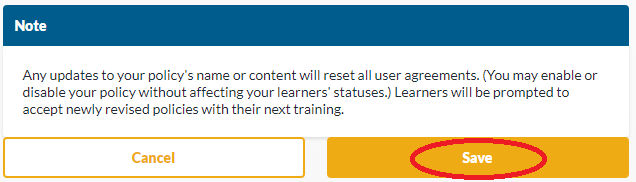
Note: If you enable or edit Mandatory Policy during an Active AwareEd campaign, learners will be directed to the policy and asked to agree the next time they start or continue an AwareEd module.
Images can be used in a Mandatory Policy. Note that images are added by URL, so the image must be hosted outside of the Infosec IQ platform. When adding images to a Mandatory Policy you can optionally supply alternate text to improve accessibility. To add an image:
- In the Mandatory Policy Editor, click Insert > Image.
- Provide the image URL in the Source field.
- Optional: provide alternate text in the Image Description field.
- Enter the image dimensions and check Constrain Proportions if desired.
- Click OK.

Viewing Mandatory Policy Results
You can check who has signed your mandatory policy using the Your Learner Reports Dashboard. There are premade widgets that show your acceptance percentage along with a list of individual user statuses.
